It’s easy to keep your Toyota Touch 2 with Go navigation system updated with the latest maps and software using the MyToyota customer portal.
In this video we show you how to update your Toyota Touch 2 system’s maps and software, and below you’ll also find step-by-step instructions.
To get started, you’ll need to log in to your personalised MyToyota area. If you’ve already registered, simply head to MyToyota and enter your email address and password. First time users will need to complete a simple registration process, which is explained in this step-by-step post.
Click on ‘e-Store’, and then scroll down to access the ‘Maps’ section to view available updates for your system. Select an update to get more information on your update.
Select the car to which the update applies, and click ‘Add to Basket’. If you haven’t yet linked your Toyota Touch 2 with Go system to your MyToyota account, the onscreen prompts will help you to do this.
View your basket by clicking ‘Basket’ from the menu at the top of the page. From here, you can proceed through the checkout process, entering your details and choosing the most convenient payment method – either credit card or PayPal.
With checkout complete, click on the ‘Purchases’ area to see your purchased map update and beside the map update are three icons.
To enable the map update you need to click on the KEY icon. You will be given a 16-digit activation key code. Please write this down or print it from the website using the print function.
The second icon will give you a set of instructions on how to download your maps, and the third icon is a link to the actual download. Please download the ZIP file, expand it on your computer or laptop, and save it to a blank USB stick.
Now take the USB stick and the 16-digit activation key and go to your car.
Plug in the USB and follow the onscreen instructions.
You can also update the software of your Toyota Touch 2 system following a similar process. You will not, however, require a 16-digit activation code for software updates. View available updates in the ‘Software Updates’ section of the MyToyota e-Store.

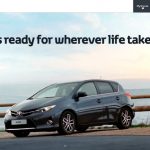











Our new RAV4 Hybrid SATNAV does not recognize our house and tries to take us over a closed railway crossing! Do we need to update so soon. The crossing has been closed for many years so surely it should be on the map as such!
Hi Julie,
Thanks for your query. We’ve spoken with our technical team to resolve your issue. The technical department have suggested (if you haven’t already) report the issues to Here.com. You will be able to submit a change, Navteq (who supply our maps) will then drive the route and plan it for a future update. However, it takes 18 months to plot/plan and roads are done on a priority basis. If you do log your issue, once something is fixed/mapped you will get a notification which means it will be on an update soon. Hope this helps! Many thanks.
I want buy sat Nat Instally how much YAIRS
Hi there,
We would advise speaking to your local dealer, they will be able to assist you further! Many thanks.
I want to know how much Sat Nat DVD
Hi there,
Thanks for your post. We don’t use DVD’s for updating Sat Navs, it is done through the My Toyota portal!
Last 2 year buy car toyotal Yaris have screen but they said add pay Instally Sat Nat too expensive. That is why I am go to ask how much update sat Nat I want to know
Hi there,
There are two options available when trying to solve the issue. Firstly, we would advise registering your vehicle on the My Toyota portal. Once you have done this, it will flag up any updates that are available for your multimedia system. You can access My Toyota here: https://www.toyota.co.uk/tme#/my-toyota/. Secondly, we would have to advise getting in contact with your local dealer. They will be able to clearly show you how to do this. Please let us know if you need help in arranging this, we will assist where we can. Hope this helps! Many thanks.
Hi there,
Thanks for your post. Which model of Yaris do you have? Are you wanting to have a Sat Nav fitted into your car, do you have a Sat Nav already installed or do you just need to update the software? Many thanks!
Installed need. Toyotal Yaris
Hi there,
We have responded to your other comment. Many thanks!
I want pay that also want know INSALLY Sat Nat how much PLEAE not wait let me know
Hi there,
Unfortunately we don’t understand exactly what you are asking us. Does your car need a map update, or do you need the Sat Nav feature installing in your vehicle? Please provide your car registration number or VIN number. Many thanks!
Hi,
I have just bought a 2016 Prius. I have registered it with My Toyota. My Toyota tells me there is an update (presumably OS). I have downloaded the zip file and expanded it to a 16 gig USB stick. The car recognises the USB and informs me I am trying to install an older map product. It then says it’s looking for other updates but, even after a long time, it still keeps looking and seems to find nothing even although My Toyota tells me an update is due.
Any advice would be appreciated.
Hi John,
Thanks for your post. Have you been to see your Toyota dealer regarding this issue? Many thanks.
My reply post has not been posted. I would appreciate some help here as visiting my dealer is very inconvenient.
Hi John,
We are in talks with our technical team as we speak to try and help solve your issue. Many thanks!
Anything from your Technical Team? Would be good to get this resolved.
Thanks
Hi John. We apologise for the delay. We’ll be back in touch as soon as possible. Thank you for your continued patience.
Hi John,
Sorry for a delay in response. Firstly, the USB memory stick used by you, seems to be correct and also correctly formatted. Secondly, the version on your system 4.5.0WH indicates that this is the previous MM13 SAT NAV version. The newer version is 6.7.0H and is called the “MM16” version. Therefore, the update which is available via the “www. toyota-tech.eu” site should be applicable to your vehicle.
We need to confirm if you’re selecting the correct option for your vehicle, i.e. “Toyota Touch 2 with Go (High)” (and not the Low option).
There is also another option for you. Rather than downloading the update files to your USB memory stick, purchase a Toyota genuine USB memory stick (Part Number PZ490-ED336-0K) that contains the update files.
Hope this helps!
Hi,
I posted a question here concerning my 2016 Prius. It has disappeared. Perhaps you could detail the posting procedure for me?
Hi John,
All comments have to go through an approval process before they can go live to our blog comments. Due to the long, bank holiday no-one has been online to approve them. Many thanks!
Hi Ella,
Thanks for the reply. I haven’t been to the dealer as it is some distance away and it is inconvenient given my busy life. Also I would have thought that, as we have access to My Toyota and its upgrading system, this would be the route to follow. I love my new Prius (this is my 2nd Prius) but I feel let down by seemingly poor software. I expect a solid, reliable and easy to use software support system and not one where I have to trail off to the dealer.
With my previous Prius I needed a map update and the dealer was unable to help/understand how to do this. This was a few years back and maybe things have changed?
However, for my own convenience, the dealer option is a poor 2nd.
Info:
16 GIG new USB stick
Formatted to FAT32
Files transfered to it as detailed by Toyota
Hi John,
After speaking with our technical team we need you to confirm what map version you currently have installed. You can do this by going to: Setup – General – Scroll down to System Information. There it should tell you what map version it is. If you could provide us with this we can hopefully assist further. Many thanks.
Hi Ella,
Sorry for the delay. I have been away.
My map version is 2015v2. As I stated this appears to be up to date.
However, my software version is 4.5.0WH. This is not up to date. This is not the big update released in March 2016. For example I do not have the split screen option.
Thanks for your help in this matter