Toyota Touch 2 is our advanced multimedia system and offers a rear-view camera, touchscreen control of the entertainment system plus access to your hands-free phone.
Touch 2 with Go adds satellite-navigation, a host of online connected services and a vast array of fantastic Toyota applications. Touch 2 with Go Plus adds voice control.
In this post we’ll take a look at how to use the Touch 2 with Go sat-nav in your Toyota and some of its additional features. It’s also possible to send journey details to your in-car navigation from the MyToyota online customer portal – to find out more about this, read our introduction to MyToyota.
The following video explains the process and we’ve also prepared step-by-step instructions below.
Start by pressing the system ‘NAVIGATION’ button.
Then press ‘ROUTE OPTIONS’, where you can choose to show route alternatives on your maps. You’ll only have to do this once.
Now return to the Navigation main screen and press ‘ENTER DESTINATION’.
Enter the relevant address or postcode, then ask the system to calculate the route.
Your device will offer you three route alternatives – Fast, Short and Ecological.
You also have the option of avoiding motorways, tolls, tunnels and ferries.
You can also change map modes between the normal map and the traffic map.
Touch 2 with Go Plus enables 3D mapping.
For more information on traffic services please see our post “How To Use Toyota Real Time Traffic”.
The icon in the bottom corner of the screen will access further information and map options.
Press the ‘POIs’ button to see all the different points of interest on your route, including destinations for eating, shopping and entertainment.
Touch 2 with Go can also access destinations in your phonebook contacts as well as destinations sent from Google or TomTom maps if your phone is paired with your device.
See also:
MyToyota: Introducing your personalised customer portal
How to pair your phone for calls, music and internet
How to search online with Google Streetview and Panoramio
How to send directions to your device
How To Use Toyota Real Time Traffic
An introduction to apps
How to update your maps and software
Over-the-Air installation of apps
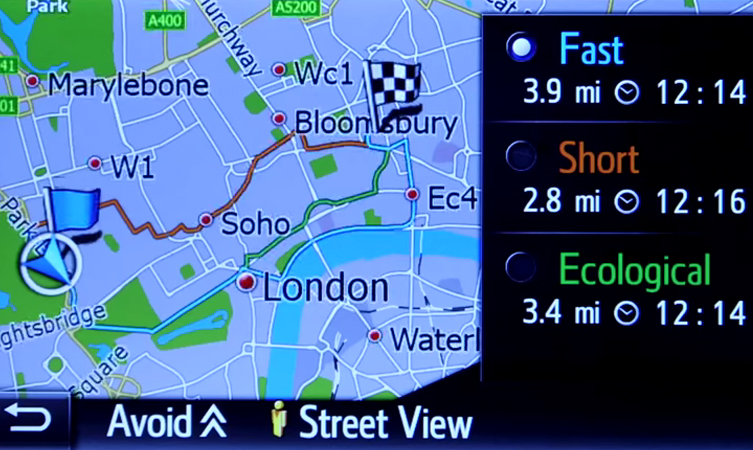




Hi there,
We’re so sorry to hear you’re having problems. If you want to take your complaint further we would advise contacting our customer service team. They will help resolve your queries. If it’s assistance on how to fix certain areas of your vehicle we would advise speaking to your local dealer. Your nearest can be found here: https://www.toyota.co.uk/find-your-dealer.json. Hope this helps.
I have a 2012 yaris hybrid. The gps is constantly on. How do I turn it off? I don’t necessarily want to be subjected to gps signals when not in use, when I’m travelling with my wife and children on long journeys. I don’t understand why a basic on/off toggle isn’t available in the menu systems. Even smartphones allow you to turn off the gps.
Hi Herm,
Thanks for getting in touch. There isn’t a way to turn the GPS receiver off unfortunately. The GPS signals are being transmitted all of the time regardless of a GPS device being present, the GPS device can simply receive and analyse the signals and potentially transmit back. Hope this helps!
With 2016 Auri Business edition 1600 diesel, once the navigation system is set how do you turn it of if no longer required for the rest of the journey.
Hi there,
Thanks for getting in touch. When using the Navigation system, there should be a small arrow on the right hand side of the screen. Click this small arrow and there will be a STOP button. This will stop the guidance. Hope this helps.
Hi, I cannot for find the small arrow. I have Touch 2 with Go, Toyota Verso Trend Plus.
I cannot turn off the Sat Nav.
Hi Shafique,
Thank you for your comment. We would suggest selecting the ‘options’ button, the ‘two gears’ icon, and then selecting stop guidance. If you would like more information, please could you provide your Reg. Many thanks.
This is my 4th Yaris and the 3rd with satnav. This time I have a hybrid Yaris and have never once had a detour or diversion given to me on the satnav to the point where I have sat on the motorway for 3hours. Why is have I paid a considerable amount of money for what is just a map from a to b no detours, delays or accidents! So unhappy! I’ve now reverted back to using my maps on my phone!
Hi. How do I stop it displaying on screen whenever I alter the temperature or anything on climate control. Very frustrating while navigating and completely pointless. Temp and all other related info are clearly displayed on the unit itself.
Hi Matt,
Could you provide us with your registration number please?
Many thanks.
I have Toyota prado 2017, I was wondering if there is a way to view the map plus keep on listing to music, because at the moment if I turn on the maps or nav system all music source will turn off and I couldn’t find away to turn it back on again
Hi Omar,
Unfortunately, because we don’t sell the Toyota Prado in the UK we’re unable to advise on how to solve this issue. We’d recommend talking with Toyota where you’re based for more information.
have new RAV4 Hybrid with TSS and can’t get traffic reports on DAB radio. Does anybody know how
Hi Cliff,
Please could you provide us with your VIN or registration number?
I have the same question regarding a 2017 RAV4 hybrid. Is this function available with DAB radio? I
Hi Charlotte,
Thanks for getting in touch. Yes, this function is available. Display the DAB control screen, select settings, then select traffic announcement. When traffic information is received, a pop-up window will appear – select continue to hear it. For further information, we recommend downloading the owner’s manual from the My Toyota portal. You can do that here: https://www.toyota.co.uk/tme#/my-toyota/
On my wife’s 2011 Yaris the phone system and sat nav have stopped working
My Toyota dealer hasn’t a clue can you help please
Hi Richard,
Please could you provide some more information?
1. VIN or registration number?
2. Do you have Touch, Touch and Go, Touch 2 or Touch 2 with Go?
3. What software version is the Touch system using?
4. What mobile phone is your wife using?
5. What operating system is the phone using?
Many thanks.
Hi I have same problem sat nav and Bluetooth stoped working reg of my car is gv62aob thanx
Hi Asim,
Thanks for getting in touch. We’d advise contacting our Multimedia team directly at this email address: multimedia@toyota.co.uk. Many thanks.
Nowhere does it tell you how to adjust the speaker’s volume on satnav. !!!
Hi Dave,
All operation instructions can be found in the owner’s manual, which can be downloaded from the MyToyota section of http://www.toyota.co.uk
To adjust the volume of the navigation guidance voice, display the general settings screen and select “Volume settings”. Then select the item you want to change and adjust the volume to your desire. We hope this helps.
audio settings is a bit cumbersome. when the satnav voice is active (ie talking to you) the normal volume controls on either the steering wheel or on the dashboard will allow you to change the satnav volume
Yeah, that is how it is supposed to work, but on Sunday while on the M25, the Sat Nav announcement was so loud I reached over to the volume knob to turn it down and the whole voice announcement system for the Sat Nav turned off and I had no verbal announcements for the next 97 miles until I got home! Why on earth is this seemingly linked to the radio volume? Far better when the system muted the radio to make an announcement! The current method is that if the radio is loud enough to hear the Sat Nav is deafening, and if the Sat Nav is quieter, one cannot hear the radio!
many thanks for the advise mike, id turned the volume up on the sat nav but never thought about those on the steering wheel,thought id gone deaf.
How do I cancel Greece from the display &replace with England?
Hi Ray,
Thank you for contacting us with your query. Your dealer would be the best option to help with this request. We hope this gets resolved quickly.
Hi I have a 2015 avensis with touch2 and it seems to always take me down the smallest roads possible. It doesn’t seem to matter which route option I choose. It also tries to take me down roads that are permanently closed and have been for many years.
Hi Jason,
Thank you for your comment. We’d advise updating your multimedia system to the latest software map to see if this improves the multimedia system’s functionality and hopefully shows the missing roads.
Prior to updating the system, you should speak to your local Toyota Dealer to see if there is an issue with your multimedia system. You can find you local dealer here: https://www.toyota.co.uk/find-your-dealer.json.
Hope this helps.