Using the MyToyota online portal, you can plan journeys in advance and send the details directly to your Toyota’s Touch 2 with Go or Touch 2 with Go Plus navigation system.
The following video explains the process, and we’ve also included step-by-step instructions below.
To begin, you’ll need to log in to your personalised MyToyota customer area – to learn how to sign up to MyToyota and set up the connection between the online area and your in-car Touch 2 system, please read our introduction to MyToyota.
Plan your journey at MyToyota
Once you’re logged in, head to the ‘Journey Planner’ section to plan your route.
In the search box, enter the starting point of your journey. Click on ‘Add Step’ to add points along your route if necessary or simply put in the final destination. As well as adding points by their specific location, you can enter a category, like ‘restaurant’ or ‘museum’ as well as an approximate location and the Journey Planner will provide a list of possible destinations from which you can choose.
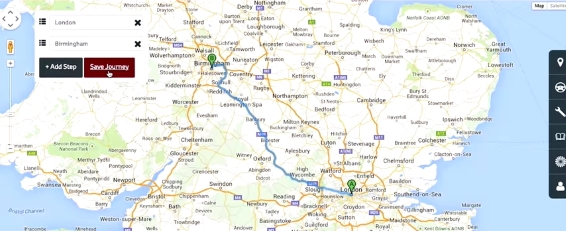
Once your route map is complete, click on ‘Save Journey’, enter a name for the saved route, and select ‘Save Journey’ to add this route to your personal list of saved routes.
Send journeys to your Touch 2 system
To send a saved journey to your Toyota’s Touch 2 with Go or Touch 2 with Go Plus navigation system, navigate to the ‘Saved Journeys’ section of the MyToyota ‘Journey Planner’.
Select the saved route, choose which Toyota vehicle you wish to send it to, and click ‘Send to car’. If you haven’t already linked your in-car navigation unit with your MyToyota account, you’ll be shown instructions on how to do this. It can be done online at MyToyota, or in the vehicle itself.
To load the saved journey in your car, first connect your phone to your Touch 2 system to enable an internet connection. If you’ve never done this before, our post “How to Pair Your Phone for Calls, Music and Internet” will explain the process.
Once that’s done, press the ‘NAV’ button on your Toyota’s Touch 2 with Go system. Choose ‘ENTER DESTINATION’, and then select ‘ADVANCED’.
Finally, press ‘LOAD POIs AND ROUTES FROM SERVER’, select your named route from the list and it will load the route into the car’s navigation. You’re ready to go!
If you prefer, you can also transfer saved journeys to your car with a USB stick – simply click the ‘Download to USB’ option in the Saved Journeys section.
See also:
MyToyota: Introducing your personalised customer portal
How to pair your phone for calls, music and internet
How to search online with Google Streetview and Panoramio
How To Use Toyota Real Time Traffic
How to use sat-nav features
An introduction to apps
How to update your maps and software
Over-the-Air installation of apps
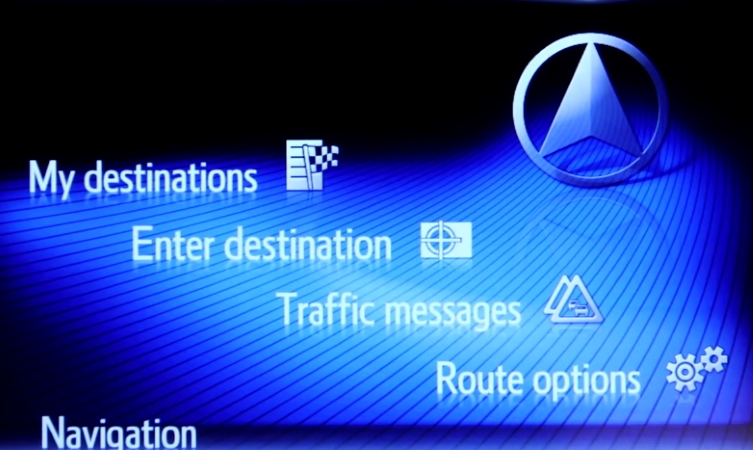




Hi, I have signed on to My Toyota, clicked on Journey Planner, filled in Start Point, clicked Add or End Point and filled in, clicked on proceed whereby a box comes up with ‘Error There should be no empty POI(s) present in the journey’. This appear every time.
I have not added any journeys for 2 years, but always worked ok then.
Any ideas?
Regards
John
Hi John,
Thanks for your comment.
Our multimedia support team are best placed to explore this further with you.
You can get in touch with our team by following this link: https://fal.cn/3dHXN
Thanks.
I am having exactly the same problem. I spoke to Toyota some time ago and they said it was a ‘temporary error’ and that it would be resolved soon. Since then I have been completely unable to use My Toyota to plan my journeys because I always receive this error message.
My laptop is Windows 10 Pro and is fully updated. This problem has persisted throughout two different Windows Build versions and occurs on 2 other PCs and my phone, so I suspect it’s a Toyota problem and not hardware-related.
Much as I like Toyota cars and service, I find their recent software to be unacceptable so, after thirty years as a loyal Toyota customer, I may regrettably be forced to look elsewhere when I change my car.
Hi John,
Thanks for getting in touch with us.
We can see that you have been in touch with our Customer Relations and Multimedia teams, and we would recommend recontacting them to discuss this issue.
They will be best placed to assist you further.
Thanks.
Asa of April 2021, the MY Toyota website has no journey planner heading. Why has this facility been removed?
The navigation system is hard enough to use at the best of times – quite the worst I have encountered in any car in 20 years – so losing this, the only simple and foolproof way to enter a destination, is a major inconvenience and may be the last straw that forces me to get rid of my 3 year old Prius
Hi Russell,
Thanks for getting in touch. Have you tried on the MyT app? This can be downloaded to your phone. You can send directions to your vehicle this way. Let us know if that works for you.
Thanks
I tried the app – easy to enter route, but so far impossible to send it to the car! Th app says that the route has been successfully sent, but not the case – route does not appear in the car. Tried three times now, same result – or rather, non-result.
Please explain why Toyota thought it a good idea, or even necessary, to change what worked well on the website into an app? Why does everything have to be an app? It’s nothing less than phone tyranny.
Hi Russell,
Thanks for your reply. We’re sorry to hear that this doesn’t seem to be working for you.
Our Connectivity team will be best placed to help you further with this, and they can be contacted here: https://fal.cn/3eeaN.
Thanks.
I have a new Yaris Cross and it doesn’t work via MyT app.
Hi Dave,
Congratulations on your new Yaris Cross.
Our Multimedia Team would be best placed to assist you with this.
You can contact them here – https://www.toyota.co.uk/help-centre/connectivity.
Thanks.
I think it could be replaced by Share To Car function – go to My Vehicles, click on the one you wish to plan a trip and the Share To Car should be last function.
In my case it’s not using Google Map anymore, so there is trouble to find POIs 🙁
how long do you get free map updates on rav4 touch 2 & go navigation ?
Hi David,
Our Connectivity team will be best placed to help you further with this, and they can be contacted here: https://fal.cn/3eeaN.
Thanks.
Hi
I have a Toyota Corolla 2023 purchased in September. When I log on to MyT app it instructs me to use MYToyota app instead. This does not seem to have any Journey Planner capabilities. When I click on the map feature, it asks ‘Where to?’. I type in the box a postcode. The map relocates to the location but there are no directions. There are two icons on the screen – an arrow which shows current location and a car icon which just shows where the car is. Can you explain how to use the the MyToyota app to plan a journey. As far as I can tell the version of the app is 2.5.2 (234) – PRODUCTION.
Hi Peter,
Please may you provide your vehicle registration so that we can look into this for you?
Thanks.