Toyota Touch 2 is our advanced multimedia system and offers a rear-view camera, touchscreen control of the entertainment system plus access to your hands-free phone.
Touch 2 with Go adds satellite-navigation, a host of online connected services and a vast array of fantastic Toyota applications. Touch 2 with Go Plus adds voice control.
In this post we’ll take a look at how to use the Touch 2 with Go sat-nav in your Toyota and some of its additional features. It’s also possible to send journey details to your in-car navigation from the MyToyota online customer portal – to find out more about this, read our introduction to MyToyota.
The following video explains the process and we’ve also prepared step-by-step instructions below.
Start by pressing the system ‘NAVIGATION’ button.
Then press ‘ROUTE OPTIONS’, where you can choose to show route alternatives on your maps. You’ll only have to do this once.
Now return to the Navigation main screen and press ‘ENTER DESTINATION’.
Enter the relevant address or postcode, then ask the system to calculate the route.
Your device will offer you three route alternatives – Fast, Short and Ecological.
You also have the option of avoiding motorways, tolls, tunnels and ferries.
You can also change map modes between the normal map and the traffic map.
Touch 2 with Go Plus enables 3D mapping.
For more information on traffic services please see our post “How To Use Toyota Real Time Traffic”.
The icon in the bottom corner of the screen will access further information and map options.
Press the ‘POIs’ button to see all the different points of interest on your route, including destinations for eating, shopping and entertainment.
Touch 2 with Go can also access destinations in your phonebook contacts as well as destinations sent from Google or TomTom maps if your phone is paired with your device.
See also:
MyToyota: Introducing your personalised customer portal
How to pair your phone for calls, music and internet
How to search online with Google Streetview and Panoramio
How to send directions to your device
How To Use Toyota Real Time Traffic
An introduction to apps
How to update your maps and software
Over-the-Air installation of apps
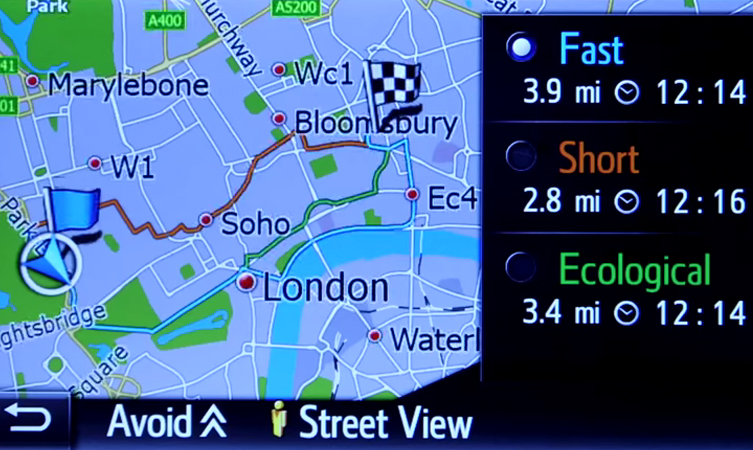




I have an issue. Whilst navigating and taking a phone call, the volume of the navigation instructions goes very high. This causes a nuisance to myself and the other party on the telephone. I have tried to remedy this, but without luck
Hi Shaun,
Thank you for your post. The navigation volume can be altered by the volume control while the navigation is talking. This in theory should alter the volume for you. If you have any issues please let us know. Many thanks.
Hi Charlotte. Thanks for your advice, I have already done this. The volume whilst navigating is good / correct. It only get very very loud when I’m on a call
Hi Shaun,
Thank you for your quick reply. We have spoken with our technical department for you and they have advised altering the volume on your phone, as this may be causing the issue. If you have any issues please let us know. Hope this helps you a little further, many thanks.
Hi Charlotte
I’ve tried doing this also, both through the vehicle and manually on the phone. Turning down the phone volume makes it even harder to hear who i’m talking to over the very loud navigation announcements
Hi Shaun,
Thank you for your reply. Sorry that did not work for you. We have spoken to our technical team once more for you and they are advising to visit your local Toyota Dealer where someone will be able to look into the settings for you. Your nearest Toyota dealer can be found here: https://www.toyota.co.uk/world-of-toyota/find-your-dealer.json. Or if you would prefer we can sort a visit out for you to your local dealer if you provide a rough location. Hope this helps and if you have any other questions please let us know.
I’ve the same problem and Toyota does not seem to have a solution for it.
IMHO the cause of this problem is the fact that in the menu volume settings you can only set a relative volume level. This causes that when e.g. the Nav-Sat volume is +2 and you are increasing the volume level of another audio source (Radio or Phone) the Nav-Sat volume will be added +2 to that other audio source volume and will be much too loud!
In short when you change the audio volume of your radio audio source, the nav-sat volume will change too. It then will be too loud or when you lower down the volume of the radio, too weak.
The volume settings of the T&G2 should always be an absolute value so all volumes will act independently!
I contacted the Dutch Toyota dealer but unfortunately Toyota does not have a solution 🙁
P.S.,
Maybe this reply shows up 3 times now, the first 2 replies don’t show up (last time I try)
I have a question…I recently purchased a 2015 Rav4 and with the navigation system I can’t hear the instructions because the radio is still playing, Is there a way to have the radio mute when the navigation is going?
Hi Christy,
Thank you for your post. We will check this with our technical team on Monday when they are back in the office. Many thanks.
Hi does the sat nav require internet connection for it to function?
Hi Tabatha,
Thank you for you post. Sat Nav does not require internet connection to function, it connects with satellite independently. Hope this helps and if you have any other questions please let us know.
What was found out about this? I have the same issue. I can’t hear the nav over the radio.
Hi Jim,
Thank you for your post. The audio does not mute when the navigation prompts are given on Touch and Go or Touch 2 with Go. This change was made in response to customers who complained that it was muted on previous our navigation systems. Hope this helps and if you have any other questions please let us know.
You can chage the volume of the sat nav and music independently. Adjust the media volume, when satnav speaks turn the knob again and immediately a different volume for satnav appears
Hello. I have a RAV4 purchased in 2013. I am not able to get traffic announcements when on DAB. They do come in when on FM. I have checked that all the relevant settings are selected and so has my dealership. However, I have not had one announcement whilst on DAB. Thank you, Sarah
Hi Sarah,
Thank you for your post. We have ran this past our technical team and unfortunately there are no Traffic Announcements on DAB, these are only on FM. Hope this helps a little more and if you have any more questions please let us know.
Hi, I have just purchased an Auris with a Touch 2 and go system but can not get any traffic information, either through the tmc system on the radio or broadcasts. I have gone through the manual but nothing seems to work, am I missing something obvious?
I also have not been able to set up an Internet connection for the real time traffic. The phone (iPhone 6s) connects for calls but not the Internet.
Thanks,
Hello,
My Touch 2 system on my 2015 Yaris used to display a lot more colour than it does now. For example, if I drove near the sea it would be blue on the sat nav, and if I drove passed a gol course this was displayed as green on the navigation unit. Everything now seems grey! I believe I may have changed a setting, but neither myself or the local dealership can fathom it out. Any help would be appreciated.
Kind regards, Will.
Hi Will. Thanks for your question. We’ve spoken with our technical team and they have advised us that it is not possible to change the saturation of the display, so you may have accidentally changed the brightness/contrast setting. We suggest having a play with these settings. If this doesn’t help, we suggest contacting your dealer, so they can perform a reset of the system. We hope this helps.