Want to know how to get the most out of your Toyota Touch 2 multimedia system? In this post, we’ll show you how to use apps, as well as give you a brief overview of how to use the MyToyota e-Store to find new apps and download them.
The following video shows the process, and we;ve also included step-by-step instructions below.
To start, make sure your mobile phone is paired with your Toyota’s Touch 2 system, and is connected to the internet as a personal hotspot. If you’ve never done this before and would like a little help, then please read our post ‘How to Pair Your Phone for Calls, Music and Internet’.
Once your phone is paired and operating as a hotspot, go to the Toyota online menu. From here, you can access a number of pre-installed apps like Fuel Prices, Parking and Weather.
Let’s take a closer look at Fuel Prices. Touch the onscreen icon and fuel prices will automatically download to your device. You can choose to view them by price, brand or proximity to your current location.
Select your preferred option to get more details such as the full range of fuels available at this filling station, and to begin navigation to this location.
Another pre-installed app is Parking. This app shows real-time parking information with current availability for each location – this is indicated by red, yellow or green lights. Touch on a parking option to view the address, distance from your current location and number of available spaces. If you’d like to head there, simply press ‘Start’ to begin navigation.
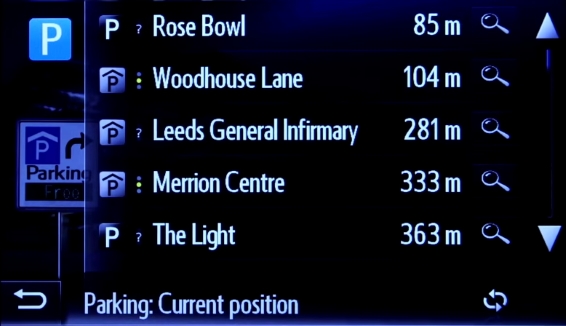
Press the Weather app icon and you’ll get an up-to-the-minute forecast for your present location, or any other location of your choice.
As well as the pre-installed apps, you can download or purchase a number of other apps to suit your needs. Log in to the MyToyota customer portal to view the e-Store, where you can find a number of additional apps, including an e-Store app so you can browse and purchase apps from the Touch 2 system in your car.
Apps purchased online at the MyToyota e-Store can be sent direct to your Toyota’s Touch 2 system – all you need to do is link the in-car system to your personal MyToyota account by following the prompts at MyToyota.
To learn how to purchase and download apps from your in-car Touch 2 system, please read our post ‘Over the Air installation of apps’.
See also:
MyToyota: Introducing your personalised customer portal
How to pair your phone for calls, music and internet
How to update your maps and software
Over-the-Air installation of apps
How to search online with Google Streetview and Panoramio
How to send directions to your device
How To Use Toyota Real Time Traffic
How to use sat-nav features
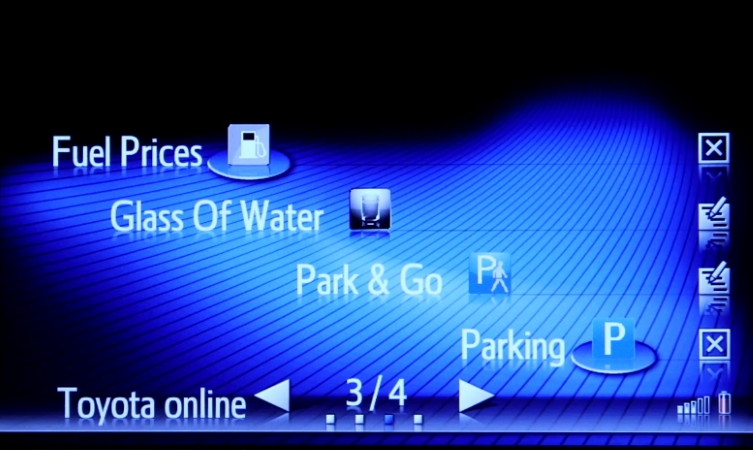




Hi I have toyota auris 2018 which module I need to add navigation I found module QNG BE-2809
Hi there,
Thanks for getting in touch. We would recommend contacting Toyota in your region for further help with this.
Thanks.
I have recently renewed my subscription to Toyota online to give access to live traffic and tge fuel and parking apps but have noticed that ‘Parking’ is no longer working the message is always ‘No entries’
Is this a software error to be addressed?
Thanks
Hi Neil,
Thanks for your comment.
Our Multimedia Team would be best placed to assist you further with this query.
You can contact them here – https://fal.cn/3eeaN
Thanks.
I have Toyota 2014 Auris, the Sat Nav does not work properly, it gives me the wrong direction, e.g set to go home address, and it direct to a Close rather than roads, and then it goes in circlesstafa What do I need to get it corrected?
thank you
Hello Mustafa, we’re sorry to hear this.
We’d recommend getting in touch with your local Toyota Centre so the team there can take a look at the navigation on your Auris in person.
Thanks.
I have bought a Toyota Prius Business Edition PHV which was imported from Japan and I would like to get the map updated to the Uk version for which I am struggling to update and I can’t update it. I tried contacting Toyota Japan but no response.
Hi, thanks for your query.
We cannot advise on imported vehicles. Please contact the Toyota Centre you bought your vehicle from originally to find the relevant information.
Thanks.
Purchased a Agyo x 2 weeks ago from my local
Toyota dealer in Peterborough
They say they cannot connect multimedia the Toyota
Apps are being updated in new year
Can this be confirmed if not are the apps now
Online ok to use
Car reg A21JWC
Yours Mrs A M Pearce
Hi Mary, thanks for getting in touch.
Please can you provide your VIN number so that we can look into this for you. Please note, this will be removed from the comment before being posted publicly.
Thanks.
Hi I have Toyota auris 67 model. I don’t have cruise control, I don’t have navigation,
I have a 2017 CHR and want to update my real-time traffic in my navigation as mut subecription as expired, but I can’t find it in the eStore. Please send me a link
Hi Fiona,thank you for getting in touch.
Please consider to use this link to assist in getting up to date on the Coyote subscription: https://www.toyota.co.uk/tme#/my-toyota/eStore/e4342c80-38a5-11e2-81c1-0800200c9a66
This does require you to be signed in to your My Toyota account and have the sat nav registered.
Thanks,
Toyota UK
I have recently bought a Camry (early 2020 model) which when I researched should have carplay, now informed not on this model but later models.
Bought the updated maps as informed by Tech department, but still get services expired.
Then informed I should have bought the package with services (which was the same price but not an option when I checked.
2025 maps I have but no services, on top of which my upto date I-phone once connected to wifi on the car (hotspot) and when I next got in the car says cannot connect.
Really poor.
Hi Cyril,
Thanks for you comment.
We have re opened your case to assist you further.
Thanks,