Toyota Touch 2 is our advanced multimedia system and offers a rear-view camera, touchscreen control of the entertainment system plus access to your hands-free phone.
Touch 2 with Go adds satellite-navigation, a host of online connected services and a vast array of fantastic Toyota applications. Touch 2 with Go Plus adds voice control.
In this post we’ll take a look at how to use the Touch 2 with Go sat-nav in your Toyota and some of its additional features. It’s also possible to send journey details to your in-car navigation from the MyToyota online customer portal – to find out more about this, read our introduction to MyToyota.
The following video explains the process and we’ve also prepared step-by-step instructions below.
Start by pressing the system ‘NAVIGATION’ button.
Then press ‘ROUTE OPTIONS’, where you can choose to show route alternatives on your maps. You’ll only have to do this once.
Now return to the Navigation main screen and press ‘ENTER DESTINATION’.
Enter the relevant address or postcode, then ask the system to calculate the route.
Your device will offer you three route alternatives – Fast, Short and Ecological.
You also have the option of avoiding motorways, tolls, tunnels and ferries.
You can also change map modes between the normal map and the traffic map.
Touch 2 with Go Plus enables 3D mapping.
For more information on traffic services please see our post “How To Use Toyota Real Time Traffic”.
The icon in the bottom corner of the screen will access further information and map options.
Press the ‘POIs’ button to see all the different points of interest on your route, including destinations for eating, shopping and entertainment.
Touch 2 with Go can also access destinations in your phonebook contacts as well as destinations sent from Google or TomTom maps if your phone is paired with your device.
See also:
MyToyota: Introducing your personalised customer portal
How to pair your phone for calls, music and internet
How to search online with Google Streetview and Panoramio
How to send directions to your device
How To Use Toyota Real Time Traffic
An introduction to apps
How to update your maps and software
Over-the-Air installation of apps
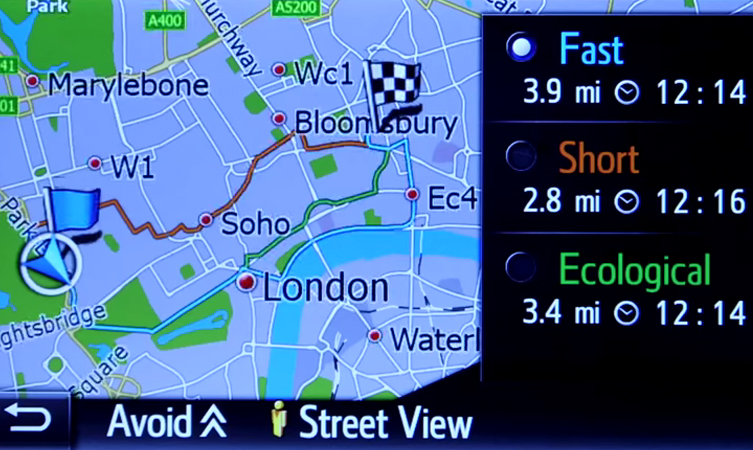




Hi, why does the map always show orientation to the North on the home screen, when on the map screen i have a different orientation?
Hi Steve,
We recommend contacting our connectivity team for further assistance with this.
You can reach them here: https://forms.toyota.co.uk/contact-us?method=multimedia&type=Connectivity&hidden=true
Thanks
Hi
O bought Toyota Chr 2018 icon. I’d like to use sat navigation through Toyota touch but it says navigation is not available on your system. Could you tell how can I add sat navigation to the system.
Thanks
Hi Sebahattin,
Thanks for your question.
We recommend contacting our connectivity team for further assistance with this.
You can reach them here: https://forms.toyota.co.uk/contact-us?method=multimedia&type=Connectivity&hidden=true.
Thanks.
Hi team why has the sat nav switched from mph to km suddenly on my Toyota Auris? It was fine until now but suddenly changed when I put in a new destination. Thanks
Hi,
Please contact our Multimedia team for further assistance.
You can do so here – https://forms.toyota.co.uk/contact-us?method=multimedia&type=Connectivity&hidden=true.
Thanks.
How do you erase old addresses from the sat nav on my CHR?
Hi Peter,
Thanks for your question.
Please provide your Vehicle Registration so that we can look into this for you.
Thanks.
These instructions do not match what my Tough 2 with Go shows after update to 2022 v2 maps.
Kindly (£15 to charity if I get workable answer) point to where I may get up-to-date instructions, please.
27/10/2022
Hi Phillip, thanks for your question.
Please contact our Connectivity Team regarding this issue – https://www.toyota.co.uk/help-centre/connectivity.
Thanks.
Hi
We’ve just exchanged our 3 year old RAV 4 for a new Yaris Cross. Whilst some features are the same the new navigation system is confusing. For example we cannot find how to alter the volume on the navigation
I’ve also opened an account when setting up the system but it now tells me it does not recognise the vehicle registration
Am I being thick?
I’m just getting totally frustrated
Please help!
Hi David, thanks for your question.
Congratulations on your new car.
Please provide your Vehicle Registration so that we can look into this for you.
In regards to your account, please contact our Connectivity Team. You can find them here: https://www.toyota.co.uk/help-centre/connectivity.
Thanks.
How to change the ‘Work’ address on my satnav, I have a CHR 2017
Hi, thanks for your question.
Please provide a Vehicle Registration so that we can look into this.
Thanks.
I don’t have a smartphone, can I still use the navigation and media on the car
Hi, thanks for your question.
You don’t need a smartphone to acess the Toyota Touch 2 multimedia system.
Thanks.
How do you turn the navigation volume up without turning the radio up as the spoken directions are to quiet for me to hear
Hi Dawn,
Please provide your vehicle registration so we can assist you with this further.
Thanks.
I am flummoxed as I can not find the option/procedure to stop a journey once I started it on the sat-nav. It is a 2018 1.8 dynamic. All other functions seems to work. When I tap the three dots no option, if I tap the icon for my car nothing happens other than the direction it points.
Hi Smith, thanks for your question.
Please contact our Connectivity Team for assistance with this. You can find them here: https://www.toyota.co.uk/help-centre/connectivity.
Thanks.