Toyota Touch 2 is our advanced multimedia system and offers a rear-view camera, touchscreen control of the entertainment system plus access to your hands-free phone.
Touch 2 with Go adds satellite-navigation, a host of online connected services and a vast array of fantastic Toyota applications. Touch 2 with Go Plus adds voice control.
In this post we’ll take a look at how to use the Touch 2 with Go sat-nav in your Toyota and some of its additional features. It’s also possible to send journey details to your in-car navigation from the MyToyota online customer portal – to find out more about this, read our introduction to MyToyota.
The following video explains the process and we’ve also prepared step-by-step instructions below.
Start by pressing the system ‘NAVIGATION’ button.
Then press ‘ROUTE OPTIONS’, where you can choose to show route alternatives on your maps. You’ll only have to do this once.
Now return to the Navigation main screen and press ‘ENTER DESTINATION’.
Enter the relevant address or postcode, then ask the system to calculate the route.
Your device will offer you three route alternatives – Fast, Short and Ecological.
You also have the option of avoiding motorways, tolls, tunnels and ferries.
You can also change map modes between the normal map and the traffic map.
Touch 2 with Go Plus enables 3D mapping.
For more information on traffic services please see our post “How To Use Toyota Real Time Traffic”.
The icon in the bottom corner of the screen will access further information and map options.
Press the ‘POIs’ button to see all the different points of interest on your route, including destinations for eating, shopping and entertainment.
Touch 2 with Go can also access destinations in your phonebook contacts as well as destinations sent from Google or TomTom maps if your phone is paired with your device.
See also:
MyToyota: Introducing your personalised customer portal
How to pair your phone for calls, music and internet
How to search online with Google Streetview and Panoramio
How to send directions to your device
How To Use Toyota Real Time Traffic
An introduction to apps
How to update your maps and software
Over-the-Air installation of apps
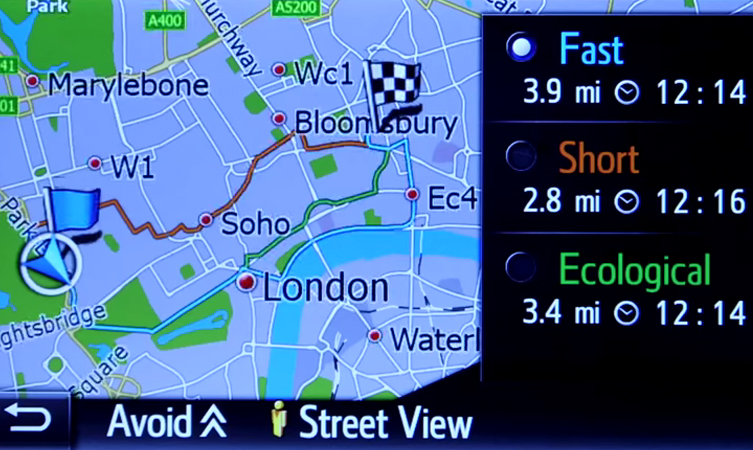




I have just bought a yaris hybrid 19 plate.I can’t put a post code in my sat nav it only takes 4 characters.
Hi Barry, thanks for your comment.
It may be that you need to add in a space after the first four characters, then it will allow you to input the rest of the postcode. If you are still struggling, the team at your local Toyota Centre will be more than happy to run you through this in person.
Thanks
So I am driving to Manchester and have to change to Chester but don’t know exact address. How do I tell it to go to the city centre?
Hi Gordon,
Thanks for your message.
We recommend entering a postcode for a location somewhere in the town centre or using a POI, like a restaurant or cafe.
Thanks
How can you repeat the voice instruction if you missed this, when using the Sat Nav in a 2020 CHR?
Hi Tony, thanks for your comment.
You should be able to tap the latest instruction and the system will repeat the voice guidance.
Thanks.
When I collected my CHR last week I thought the Sat Nav screen display was in green. However it is now grey. Has I changed a setting or is this correct?
Ty
Hello Tony, thanks for your comment.
It may be that the display colouring changes when you turn your headlights on/off so as to be less of a glare in the dark.
Thanks
No it is not that as it goes darker automatically when it gets dark.
It is the display itself, where it shows the street names but the background is in grey, where as before I am sure it used to be green?
I could be wrong.
Hi Tony,
That’s strange! It isn’t something that we’ve come across before.
You can have a flick through the owner’s manual for your vehicle here: http://fal.cn/337nJ
Thanks.
Just downloaded the owner manuals, which are very helpful.
One last question, when setting the route on the SatNav it displays the 3 options, but these disappear very quickly. How can you recall these to change the decision.
Many thanks
Hi Tony, thanks for your comment.
We’d recommend giving our Connectivity Team a call on 0344 701 6202 (option 1). They’re well versed in all the multimedia stuff and will be able to talk you through everything step by step.
Thanks
We have had our Toyota CHR 7 months and last week our sat nav screen changed to grey . Everything we tried it would not change back to green , only if field are showing.
Hi Terry,
Please contact our Multimedia team for further assistance.
You can do so here – https://forms.toyota.co.uk/contact-us?method=multimedia&type=Connectivity&hidden=true.
Thanks.
Can’t do anything with the toyota touch infotainment, Model id: 13TXDAEU-CA04 software version: HE3947.
Any idea how to get the full use except only using for the bluetooth connectivity and multimedia?
Hello Zeneus, thank you for your comment.
We can only advise on UK vehicles. Please contact Toyota in Finland directly regarding your vehicle.
Thanks
we have just bought a Toyota CHR Icon 2019 plate and when we press the Sat Nav button it says this function is not available yet the manual and everything else says it comes as standard. The dealer did say it had sat nav
Hi,
Congratulations on your new car and thanks for choosing Toyota. The C-HR Icon grade is the entry C-HR model and does not have satellite navigation fitted. We are sorry that you were led to believe that it does. If you feel you were misled, we’d recommend raising this with the Toyota centre where you bought the vehicle. If you are not happy with their response, you can speak to our customer relations team. Let us know how you get on.
Thanks
just purchased CHR GR Sport ,how do i get speed camera locations to display on navigation maps
Hi George,
Congratulations on your new car and thanks for choosing Toyota. These should display automatically, but can be toggled on/off within the map settings, in the POI section.
Thanks
I have got Toyota Yaris excel 2014 to go . My question is I pay always to update my map and use usb , but what I realised is on google maps which is free it has lane instructions , calling out road names . Why could not my Toyota be upgraded to street names calling out ?
Your vehicle does not have a Google Maps system, although in the new Yaris, you can connect your phone to use map apps, like Google Maps.
Thanks
Hello,
I have a Toyota Rav4 Hybrid 2019 (UK) in plate and I have a problem with the navigation!
Never shows me the forward direction, I have tried everything from setup. I want to show me the forward/front direction like the others navigation systems.
And another problem, when the navigation speaking, the radio volume not goes lower, and I can not understand what saying.
Thank you.
Kind regards.
Mihai
Hi Mihai,
Thanks for getting in touch. The map layout can be changed between 3D heading-up, 2D heading-up and 2D north-up by selecting the map layout button. When you are in navigation mode, this can be found on the left side of the screen. It is a circle with an arrow inside it. That’s on page 64 of your navigation manual, which you can download here: https://we.tl/t-HMsjYSsuoX
We recommend increasing the volume of the navigation guidance if you cannot hear it. Thanks.
How do I increase volume on Yaris sat nav
Hi,
Please provide the vehicle registration.
Thanks