Toyota Touch & Go helps you get to your destination with only the push of a couple of buttons. In this video we show you how to get the most out of your sat-nav.
Press MAP NAV
The blue arrow on the screen represents your Toyota and shows where it is on the map and which way it is facing.
To set your destination:
Press NAV
Select ENTER DESTINATION
Enter the destination’s street name or postcode
Press CALCULATE ROUTE
The system will give you the option to choose from three routes – FAST, SHORT or ECOLOGICAL.
You also have the option to avoid motorways, toll roads, tunnels or ferries/car trains when you select AVOID.
Point of Interest search
One of the Touch & Go’s most useful features is the Point of Interest search. Banks, restaurants, petrol stations, schools, museums, coffee shops – there are over six million to choose from.
Press ENTER DESTINATION
Press POI – Point of Interest
Select CATEGORY, NAME or MAP
Follow the on-screen instructions to navigate to your point of interest.
Toyota Touch and Touch & Go How to videos:
How to pair your phone
How to make a call and access your phone book
How to play music via Bluetooth or a USB device
How to register your Touch & Go system
How to send and receive a text message
How to carry out an online search
How to send directions to your car
By Iain Reid
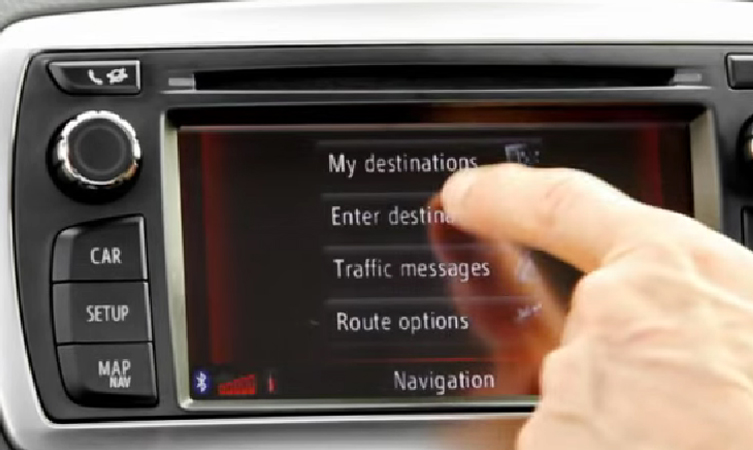




Hi I wonder if you can help I have a 73 reg CHR excel and when using the sat nav I can’t hear the instructions, when I higher the volume all I am getting is the radio getting louder.
Many thanks
Geoff
Hi Geoff, thanks for your comment.
The navigation volume can be increased in the same manner as the radio, although you’ll need to do it at the same time that guidance is being given. This will increase the guidance volume as opposed to the music.
Thanks,
Toyota UK
IS SAT NAV AVAILABE ON YARISS CROSS LUNA SPORTS ?
Hi Anoop
I am not sure of this specification – Luna Sports?
Kind regards
Hi …just bought toyota yaris with satnav .. not too happy with the colour or the definition of the screen ….how can this be altered ?
Hi Mary, thanks for getting in touch.
Just the brightness of the screen can be altered. We will pass your feedback along to our team.
Thanks,
Toyota UK
Hi, can I put in waypoints into the satnav on my 71 plate cross?
Hi Ray, thanks for your comment.
Geo coordinates can be entered in DMS format (Degrees°, Minutes’, Seconds”) and Decimal. Only coordinate values that can potentially exist are able to be entered. Impossible coordinate values and their relevant screen buttons will be dimmed.
Select “Geo coordinates”.
Select “Degrees” or “Decimal”.
Enter the latitude and longitude.
Select “Calculate”.
If a destination that is not located on a road is set, the vehicle will be guided to the point on a road nearest to the destination.
If a destination is set that cannot be reached, a pop-up will be displayed to indicate this.
Thanks,
Toyota UK
Hi..I have a 2014 Toyota Yaris.. Doesn’t have maps / satnav installed.
How do I go about installing this ?
Hello Brian,
Unfortunately, we do not have such a retrofit available for this vehicle.
Could we tempt you with a test drive of a newer Yaris with sat nav?
Thanks.
Hi
How can i change km to miles on touch and go map??
Hi Umar,
Thanks for getting in touch.
This information will be in your Owners Manual, which can be found via the following link: https://www.toyota.co.uk/tme#/my-toyota/eManual
Alternatively, you can visit your local Toyota Centre who can assist you further.
I just got Toyota Auris hybrid 2012 model and when i tried to view the Satnav and what I got that is not installed. Could you please tell me how to get it install? also let me know what to do going forward. Thank you.
Hi Solomon,
Thank you for your question.
Firstly, please ensure your Toyota Touch & Go multimedia system is registered via the instructions detailed in this link: https://mag.toyota.co.uk/toyota-touch-go-how-to-register-your-touch-go-system/
If this yields nothing new, please contact your local Toyota centre for more information and to confirm compatibility: https://www.toyota.co.uk/
Many thanks,
Toyota UK
Hello how do you enter a 7 digit uk postcode on the rav4
Hi Thomas, we would recommend reaching out to our Multimedia team: https://brnw.ch/21wUEAq
I recently attempted to register my Toyota multimedia system through your online portal. During the process, I was presented with several options, including: Toyota Touch & Go, Touch 2 with Go (CY17),Toyota Touch 2 with Go Generation 1,Toyota Touch 2 with Go Generation 2.Based on my car model (Toyota Auris), I selected Toyota Touch & Go. I was then directed to instructions on how to obtain a Device ID. Unfortunately, I am not clear on what is meant by “Device ID” or how to locate it on my system.In addition, as I mentioned earlier, my car’s sat-nav displays the message “MAP system not installed” when I press the navigation button. I would appreciate clarification on whether this means I need to install an SD card/navigation module, and if so, how I can obtain the correct version for my vehicle. Could you kindly advise me on the following:
How to correctly identify and retrieve the Device ID for my multimedia system.
Which of the listed registration options (Touch & Go / Touch 2 with Go etc.) applies to my car.
What steps are required to activate or install the navigation system in my vehicle.
Thank you in advance for your guidance. I look forward to your reply.
Hi Solomon,
Thank you for your question.
We have forwarded your queries to our Multimedia team.
Please could you provide us with either your registration number or VIN, so they can clarify the details.
We look forward to your response.
Many thanks,
Toyota UK
I have a 2015 Avensis and need instructions on how to use the SAT-NAV.
Hi Andrew,
Thank you for your comment. We would recommend that you consult your owner’s manual for any instructions regarding the Touch & Go system.
Please find your owner manual here: https://www.toyota.co.uk/customer/manuals
Many thanks,
Toyota UK