Toyota Touch 2 is our advanced multimedia system and offers a rear-view camera, touchscreen control of the entertainment system plus access to your hands-free phone.
Touch 2 with Go adds satellite-navigation, a host of online connected services and a vast array of fantastic Toyota applications. Touch 2 with Go Plus adds voice control.
In this post we’ll take a look at how to use the Touch 2 with Go sat-nav in your Toyota and some of its additional features. It’s also possible to send journey details to your in-car navigation from the MyToyota online customer portal – to find out more about this, read our introduction to MyToyota.
The following video explains the process and we’ve also prepared step-by-step instructions below.
Start by pressing the system ‘NAVIGATION’ button.
Then press ‘ROUTE OPTIONS’, where you can choose to show route alternatives on your maps. You’ll only have to do this once.
Now return to the Navigation main screen and press ‘ENTER DESTINATION’.
Enter the relevant address or postcode, then ask the system to calculate the route.
Your device will offer you three route alternatives – Fast, Short and Ecological.
You also have the option of avoiding motorways, tolls, tunnels and ferries.
You can also change map modes between the normal map and the traffic map.
Touch 2 with Go Plus enables 3D mapping.
For more information on traffic services please see our post “How To Use Toyota Real Time Traffic”.
The icon in the bottom corner of the screen will access further information and map options.
Press the ‘POIs’ button to see all the different points of interest on your route, including destinations for eating, shopping and entertainment.
Touch 2 with Go can also access destinations in your phonebook contacts as well as destinations sent from Google or TomTom maps if your phone is paired with your device.
See also:
MyToyota: Introducing your personalised customer portal
How to pair your phone for calls, music and internet
How to search online with Google Streetview and Panoramio
How to send directions to your device
How To Use Toyota Real Time Traffic
An introduction to apps
How to update your maps and software
Over-the-Air installation of apps
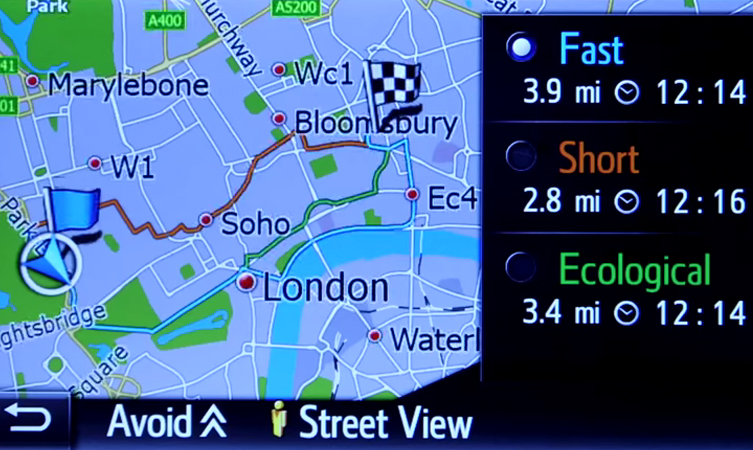




I have a Toyota CH-R. How do I stop the navigation system when I do not want to use it?. I often do local journeys but the car continues to use the last ifo and voice advice for the previous trip using the satnav system.
Thank you
Hi Harri, thanks for getting in touch.
Please could you confirm your full registration number so we can check this.
Thanks,
Toyota UK
I as just going to post the same question Did you get it sorted?
How do I enter a house number in addition to the postcode?
Hi Ayesha, thanks for your comment.
Your navigation may only accept postcode destinations. Your local Toyota Centre can check this.
Thanks,
Toyota UK
Type in the house number followed by the street and then the city ( if required and if doesn’t come up in search results)
Hello ,
I have a new Toyota Sol but can not get any advice her in Ireland on the Safety and Search items. Is there a Cupport or Training centre that can clarify key safety functions
Best regards
Tom
Hi Tom, thanks for your comment.
This isn’t something that we are able to advise on as it is not a UK specification vehicle.
Sorry
Hello,
I have touch and go 2. Where I could find the list of nearby attractions? I mean I would like to go to an attraction, let say a natural or historical one, which does not have a specific address – how can I find it?
thank you in advance!
Hi Rumen, thanks for your comment.
We’ll need the full registration number to advise. But it may be that your maps need updating, we publish two updates per year and your local Toyota Centre can assist with this.
Thanks,
Toyota UK
How do I change the colour of the screen on my navigation system for my 2023 Yaris Excel, as it is blue and difficult to read whilst driving.
Hi Ivor, thanks for getting in touch.
You can change the layout in the settings menu: Settings > Navigation > Map Style Customisation
Thanks,
Toyota UK
Can you save your current location on sat nav bz4x ?
Hi David,
Thanks for your comment.
Please provide your vehicle registration so we can assist you further.
Thank you.
Hi Toyota, I have Yaris icon hybrid 2021, unable to connect to android auto to see my Google maps, Spotify etc as I can do it on my second car C-HR hybrid 2019. I choose android auto in settings as preferred, but nothing happens when I plug in my phone it just starts charging it. My phone is up to date. Tried a few different phones with a few different cables – no difference. Can you advice? Thank you.
Hi Inna,
Please provide your vehicle registration so we can assist you further.
Thank you.
SM21VKU , thank you
Hi Inna,
We apologise for our delay in response, we were just double checking this with our Multimedia Team.
Are you referring to Route Guidance?
Thank you.
How do I delete route tracking on the sat nav
Hi Stella,
Please provide your vehicle registration so we can assist you further.
Thank you.
Hi. I’ve bought a Corolla 2023 second hand. The routes the Sat Nav shows for journeys take us down single track roads etc. I expect the previous owners set the route preference for something like shortest route or whatever. How can I change the preference set by the previous owner as there’s no menu being shown to allow me to do this. Grateful for any help you can provide.
Hi Llew,
Please provide your vehicle registration so we can assist you further with this.
Thank you.
Good morning. The Reg No is LV02LEW
Sorry Llew, that reg isn’t recognised in our system but not to worry, you can view the online owners’ manuals here: https://www.toyota.co.uk/customer/manuals
We hope this helps, if not, your local Toyota Centre will be happy to assist.
Thank you.
How do I cancel en block all the destinations that have now built up..I have a RAV 4 (TH08KEV).
Thanks, Kevin
Hi Kev,
Sorry, we’re not sure we understand your enquiry.
Please get in touch with your local Toyota Centre who will be happy to assist.
Thank you.