This post explains how to use the Toyota Real-Time Traffic information service available on Toyota Touch 2 with Go, and Touch 2 with Go Plus navigation systems.
The Toyota Real-Time Traffic information service helps you avoid jams and delays by offering up-to-date reports on traffic congestion and road closures.
The following video explains the process, with step-by-step instructions below.
First of all, make sure that your phone is paired with your Touch 2 system, and is connected to the internet. To find out how to do this, please see our post ‘How to pair your phone for calls, music and internet’.
Once your phone is paired and you are online, enter the details of your destination.
To activate Real Time Traffic reports, access the Navigation menu and press ‘TRAFFIC MESSAGES’.
Next, press ‘SETTINGS’ and select ‘TRAFFIC INFORMATION OVER INTERNET’. You’ll only need to do this once – once you have selected this option, your Touch 2 system will launch it automatically.
If you now go back to your sat-nav route, you’ll see that Toyota Real Time Traffic has been activated.
The red lines on the route denote a traffic delay.
On the left-hand side of screen you will see any traffic incidents that are on your chosen route, as well as the duration of the delay. You can also see the distance from your car to the actual incident. The total delay time on this route is displayed at the top of the screen.
You can see the details of all the incidents on your route by pressing the ‘NAV’ button and selecting ‘TRAFFIC MESSAGES’. If you select a specific incident, pressing the ‘DETOUR’ button will plan an alternative route tha navigates you away from the traffic delay.
See also:
MyToyota: Introducing your personalised customer portal
How to pair your phone for calls, music and internet
How to search online with Google Streetview and Panoramio
How to send directions to your device
How to use sat-nav features
An introduction to apps
How to update your maps and software
Over-the-Air installation of apps
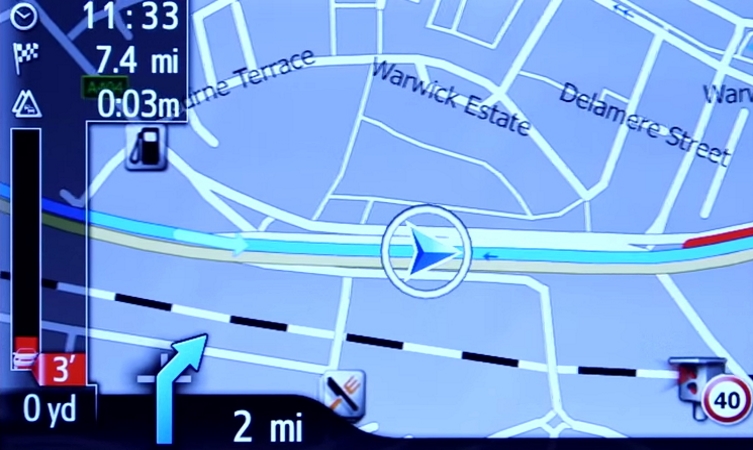




The SatNav in my previous Yaris (registered 2014) had the facility for setting speed limit warnings. I can’t find such a facility on Touch and Go 2. Is it there?
Thanks Chris
Hi Chris. It does do this. Details for setting up will be in your owner’s manual. Please note, the speeds are set in KHP, not MPH. Thanks.
how do I put in a destination
Hi Peter. Thanks for your question.
Start by pressing the system ‘NAVIGATION’ button.
Then press ‘ROUTE OPTIONS’, where you can choose to show route alternatives on your maps. You’ll only have to do this once.
Now return to the Navigation main screen and press ‘ENTER DESTINATION’.
Enter the relevant address or postcode, then ask the system to calculate the route.
Your device will offer you three route alternatives – Fast, Short and Ecological.
You also have the option of avoiding motorways, tolls, tunnels and ferries.
You can also change map modes between the normal map and the traffic map.
Touch 2 with Go Plus enables 3D mapping.
You can view our demonstration video here: https://www.youtube.com/watch?v=OWTRpieFun4.
Hi
I test drove a Verso where the Traffic seemed to update automatically, without my phone connecting to the internet. I have since bought a Avensis where this is not the case. If I link my phone’s internet to the system how much data does it use as I do not have an unlimited allowance.
Hi there,
Thank you for your post. We would advise double checking with your dealer which multimedia system the Verso had. We have recently upgraded our multimedia systems and 2016 Verso operates the new system as standard, whereas Avensis currently does not. Hope this helps a little further and if you have any other questions please let us know.
Just checked mine and it used 190kb for 1/2 hour journey on M25. Hope that helps.
Hi, what’s the benefit of this over the radio sourced traffic messages that can also be displayed on the map?
Buyers beware!
After 14 months of buying a new Avensis with Touch 2 Go Plus installed, am I now unable to receive real time traffic alerts and get a message that tells me “Your subscription has expired. Please go to my.toyota.eu to subscribe”.
It then appears that I am required to pay a minimum £34.90 for an annual subscription.
This is not mentioned anywhere else (and I certainly was not aware before buying the car) and renders the system useless as I rely on traffic alerts for my work and commute.
In response to an earlier comment, the only benefit of this system over the radio based RDS system is to Toyota’s accounts.
Im having major problems with the sat nav , doesn’t know it let top its rights……. the traffic alert only stays on number 20,, then when you turn it up, its fine, then when its finished its goes back to 20…… when you play your USB its always start from number one, and when you turn of the car, and restart the engin,, guest what its goes back to number one…. in the centre of you speedo, it should tel you what speed your doing, well it does, but if come up with a totally different speed , saying your over the limit, but you not
Hi Martin,
We’re sorry to hear you’re experiencing this. We’d advice contacting our Multimedia team directly as they’re in the best position to assist. You can contact them using this email address: multimedia@toyota.co.uk.
Thanks.
they are like show room, can’t do anything all I get told updates..
I thought it has a 5 year warranty on it.. the warranty is nothing.
I will be changing my car to some think better..
Toyota like your money, but don’t like to get it repaired..
My sat nav is really quiet it has been back to Toyota who said there is no fault – I cannot play music even at volume 6 as I cannot hear the sat nav instructions. My old sat nav would interrupt the music the same way the phone does.
Hi Loretta,
Thanks for getting in touch and we are sorry to hear that you are experiencing these issues. We would advise for you to contact our Multimedia Team, as they will be able to assist you further. You can find their details via this link:
https://www.toyota.co.uk/contact-us/.
Thanks.
Hi,
For the last month I have been unable to use the Tom Tom Traffic. The Nav is connected to the internet, as I can use all other apps. When changing the traffic to internet from radio I get the following ” sorry, connection could not be established” this is after 2 or 3 minutes of trying to connect. Can you offer any help.
Hi Gethin,
Thanks for getting in touch. In this instance, we would recommend contacting our Multimedia team who will be more equipped to try and help troubleshoot your issue. You can find their contact details using the following link: https://www.toyota.co.uk/contact-us/
Thanks.
“To activate Real Time Traffic reports, access the Navigation menu and press ‘TRAFFIC MESSAGES’.
Next, press ‘SETTINGS’ and select ‘TRAFFIC INFORMATION OVER INTERNET’. You’ll only need to do this once – once you have selected this option, your Touch 2 system will launch it automatically.”
Unfortunately since updating my system with the latest map and software this appears not to be so. No matter how many times I select the Internet option the next time I start the car it has reverted to the TMC Radio setting.
I have emailed multimedia@toyota.co.uk and hopefully they will have an answer.
Hi Ashley,
Thanks for getting in touch. We’re sorry to hear that you are experiencing issues with this. Our Multimedia team will be able to look at this and try and resolve this issue. If you do experience any further issues please let us know.
Thanks.
Please can someone tell me I am driving a 68 plate C-HR! For roughly the first 3 months I was receiving Traffic Updates while in navigation mode without any connection to the internet. I no longer receive these updates unless I connect my phone/system. Is this correct?
Hi Keith,
Thanks for getting in touch. We would advise for you to contact our Multimedia team, as they will be able to assist you further. You can find their contact details via the following link: https://www.toyota.co.uk/contact-us/
Hi does the Toyota traffic show/alert speed cameras
Hi Max,
Thanks for your comment.
The Toyota Touch 2 does show speed cameras visually as well as alerting you with audio.
These settings can be turned on and off in the menu.
Thanks.