This post explains how to use the Toyota Real-Time Traffic information service available on Toyota Touch 2 with Go, and Touch 2 with Go Plus navigation systems.
The Toyota Real-Time Traffic information service helps you avoid jams and delays by offering up-to-date reports on traffic congestion and road closures.
The following video explains the process, with step-by-step instructions below.
First of all, make sure that your phone is paired with your Touch 2 system, and is connected to the internet. To find out how to do this, please see our post ‘How to pair your phone for calls, music and internet’.
Once your phone is paired and you are online, enter the details of your destination.
To activate Real Time Traffic reports, access the Navigation menu and press ‘TRAFFIC MESSAGES’.
Next, press ‘SETTINGS’ and select ‘TRAFFIC INFORMATION OVER INTERNET’. You’ll only need to do this once – once you have selected this option, your Touch 2 system will launch it automatically.
If you now go back to your sat-nav route, you’ll see that Toyota Real Time Traffic has been activated.
The red lines on the route denote a traffic delay.
On the left-hand side of screen you will see any traffic incidents that are on your chosen route, as well as the duration of the delay. You can also see the distance from your car to the actual incident. The total delay time on this route is displayed at the top of the screen.
You can see the details of all the incidents on your route by pressing the ‘NAV’ button and selecting ‘TRAFFIC MESSAGES’. If you select a specific incident, pressing the ‘DETOUR’ button will plan an alternative route tha navigates you away from the traffic delay.
See also:
MyToyota: Introducing your personalised customer portal
How to pair your phone for calls, music and internet
How to search online with Google Streetview and Panoramio
How to send directions to your device
How to use sat-nav features
An introduction to apps
How to update your maps and software
Over-the-Air installation of apps
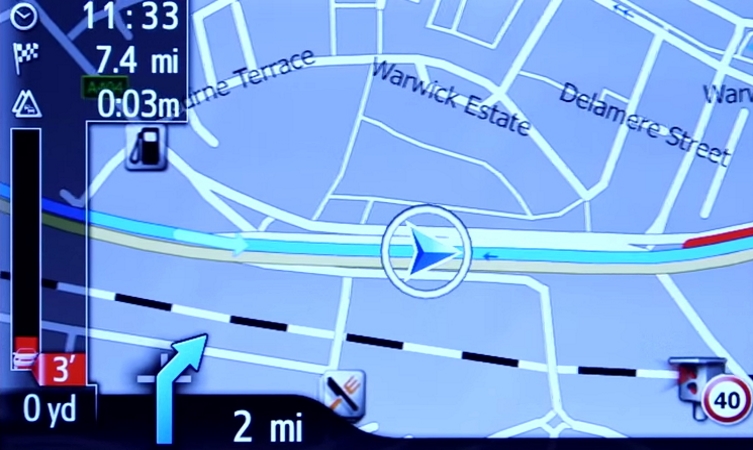




Hello my 71 plate GR sport will not show speeds on sat nav checked the settings and although there, it will not highlight to turn on
any advice please
Hi Dave, thanks for your comment.
Please contact our Connectivity Team regarding this. They can be found here: https://www.toyota.co.uk/help-centre/connectivity.
Thanks.
When I try to use traffic info by internet, connection fails with code 400 error.
What can I do ?
Hi Edward,
Thanks for your comment.
Our Multimedia Team would be best placed to assist you with this.
You can contact them here – https://www.toyota.co.uk/help-centre/connectivity.
Thanks.
I have the same issue – could you advise what I need to do to be able to access traffic info again
Hi Peter, thanks for your comment.
Our Connectivity team are best placed to advise on this.
They can be contacted here:https://www.toyota.co.uk/help-centre/connectivity
Thanks.
I am getting the same problem did you get it sorted?
I am also having the same problem, has anyone managed to fix this?
Just bought a second hand Avensis (2015) and was looking forward to the Sat Nav features (once maps and software updated) and on reading all articles on this website was impressed with what it could do. That was until I delved into the customer/owner comments.
I thought that following these articles my initial experience with the sat nav would be much improved as I have found that trying to set destinations and basically using the device is not at all user friendly.
Will be keeping my TomTom – and perhaps ignoring the inbuilt vavigation.
Hi Cyril, thanks for your comment.
We value your feedback and will pass this onto the relevant teams.
Thanks.