Toyota Touch 2 is our advanced multimedia system and offers a rear-view camera, touchscreen control of the entertainment system plus access to your hands-free phone.
Touch 2 with Go adds satellite-navigation, a host of online connected services and a vast array of fantastic Toyota applications. Touch 2 with Go Plus adds voice control.
In this post we’ll take a look at how to use the Touch 2 with Go sat-nav in your Toyota and some of its additional features. It’s also possible to send journey details to your in-car navigation from the MyToyota online customer portal – to find out more about this, read our introduction to MyToyota.
The following video explains the process and we’ve also prepared step-by-step instructions below.
Start by pressing the system ‘NAVIGATION’ button.
Then press ‘ROUTE OPTIONS’, where you can choose to show route alternatives on your maps. You’ll only have to do this once.
Now return to the Navigation main screen and press ‘ENTER DESTINATION’.
Enter the relevant address or postcode, then ask the system to calculate the route.
Your device will offer you three route alternatives – Fast, Short and Ecological.
You also have the option of avoiding motorways, tolls, tunnels and ferries.
You can also change map modes between the normal map and the traffic map.
Touch 2 with Go Plus enables 3D mapping.
For more information on traffic services please see our post “How To Use Toyota Real Time Traffic”.
The icon in the bottom corner of the screen will access further information and map options.
Press the ‘POIs’ button to see all the different points of interest on your route, including destinations for eating, shopping and entertainment.
Touch 2 with Go can also access destinations in your phonebook contacts as well as destinations sent from Google or TomTom maps if your phone is paired with your device.
See also:
MyToyota: Introducing your personalised customer portal
How to pair your phone for calls, music and internet
How to search online with Google Streetview and Panoramio
How to send directions to your device
How To Use Toyota Real Time Traffic
An introduction to apps
How to update your maps and software
Over-the-Air installation of apps
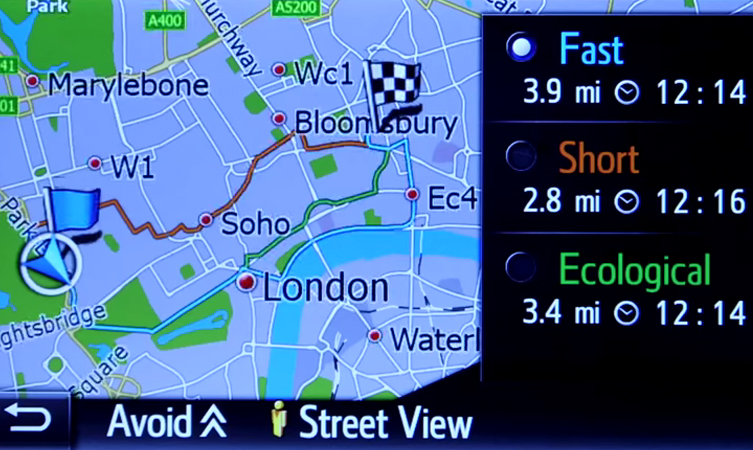




I have a Touch 2 with Go. Is there any way of turning the screen off, i.e. making it go black?
Hi Greg,
Thank you for your comment. Please could you provide your reg or VIN number. Many thanks.
My car is a GT86 Orange Edition – RK67 GWX
Hi Greg,
Thank you for your comment. To the left of the screen, press the settings button, screen and the display off, this should then turn the screen off. Hope this helps.
I have a 2016 Yaris with Touch 2. On navigation I’m unable to unmute voice. I press the mute icon but it stays on mute.
Hi Ray,
Thanks for getting in touch. The mute icon is the same icon to unmute it. If there is no change, consider looking into the General settings and checking the volume settings and increase to the volume of your choice which should help. Hope this helps.
Hi I have a 2014 Toyota Auris excel Hybrid with Toyota Touch and go navigation. Is there any way I can change the speed limits and distance to be shown in KM when driving in country where the limits are in KM and switch back to Miles when driving in UK. Thanks
Hi Kris,
Thanks for getting in touch. It is possible to switch units. Firstly go on the “Set up” screen and select “general”, then “distance unit” and confirm which unit you’d prefer. Hope this helps.
The miles or km is for the fuel unit not the sat nav. It keeps showing km on the sat nav after I have changed the unit to miles.
Hi. I have a 2016 Toyota Yaris Hybrid. Please could you advise how to operate the sat nav as I do not appear to have any audio instructions. Also is it possible to isolate the sat nav audio from the radio?
Hi Carol,
Thanks for getting in touch. You’ll be able to find owner’s manuals for your multimedia system from the My Toyota website: https://www.toyota.co.uk/tme#/my-toyota/eManual. We are looking into whether it is possible to isolate the sat nav audio from the radio and we’ll get back to you as soon as we can. Many thanks.
Did you ever find an answer to this? The fact that if you happen to turn the volume on the radio up or down when the SATNAV voice is speaking you accidentally adjust the SATNAV volume is a massive problem with the system. I accidentally turned the SATNAV volume to zero this way and obviously you cannot then turn it back up again until the SATNAV voice is actually speaking but you cannot hear it speaking because it’s turned to zero! I think you can probably go into the main menu and readjust it that way but since all this is being done while you are driving in an unfamiliar area, it’s really not practical. And then you adjust the volume on the radio again at just the wrong time and you have to go through the rigmarole all over again. Please let us know how to deal with this issue.
Hi there,
Thanks for getting in touch. Unfortunately, it isn’t possible to isolate the sat nav audio from the radio. We have taking your comments on board and have passed them on to the relevant teams. Thanks.
I have Toyota Auris Hybrid. Sat nav while driving suddenly cuts off voice and you do not hear instruction. you need to look at map all time which is risky while driving. This happens itself. Without touching any thing on screen. How to stop it happening
Hi there,
Thanks for getting in touch. We’d advise contacting our Multimedia team directly using this email address: multimedia@toyota.co.uk. Thanks.
Hi David,
Thanks for getting in touch. We’d advise contacting our Multimedia team directing using this email address: multimedia@toyota.co.uk. Thanks.
Hey,
Not sure if you can help, i have sent an email to the Multimedia team and will also pop in to my local dealer.
I’ve purchased a Toyota C-HR Dynamic and today downloaded the latest map update file. during the installation via USB, the car unexpectedly turned off mid installation.
The majority of the side touch buttons no longer function, only the power and volume and only the fm radio works which has to be first accessed by the steering wheel controls, the fm screen then appears and the fm touch buttons work.
is there a way to restore to the previous firmware or something that can be done without needing to visit a dealer?
Many Thanks
Matt
Hi Matt,
Thanks for getting in touch.
We’d advise re-inserting the updated stick. If this doesn’t work you may need to get a a new sat-nav unit so we’d advise going to your local dealer.
Thanks.
Hi, we have a 2014 Rav4. Please can you tell me if there is a way to turn off the predictive text on the sat nav. We are unable to enter a destination as the letters required to do this are ‘greyed’ out. Many thanks.
Hi Jean,
Thanks for getting in touch.
Please could you provide us with your reg number?
Could you also provide us with an address you have tried to enter, where it hasn’t let you enter the address?
Once we have these our Multimedia Team will try and investigate this for you.
Thanks.
Hi Toyota UK
I have the same question as Jean re switching off predictive text on the sat nav.
Are you able to provide me with a solution?
Thanks
Chris
Hi Chris,
Our Multimedia Team would be best placed to assist you with this query.
You can contact them here – https://fal.cn/3eeaN.
Thanks.
Hi Jean
Did you ever get an answer to your question re predictive text on the sat nav?
I have encountered the same issue today, so wondered if there is an easy solution.
Thanks
Chris