Toyota Touch 2 is our advanced multimedia system and offers a rear-view camera, touchscreen control of the entertainment system plus access to your hands-free phone.
Touch 2 with Go adds satellite-navigation, a host of online connected services and a vast array of fantastic Toyota applications. Touch 2 with Go Plus adds voice control.
In this post we’ll take a look at how to use the Touch 2 with Go sat-nav in your Toyota and some of its additional features. It’s also possible to send journey details to your in-car navigation from the MyToyota online customer portal – to find out more about this, read our introduction to MyToyota.
The following video explains the process and we’ve also prepared step-by-step instructions below.
Start by pressing the system ‘NAVIGATION’ button.
Then press ‘ROUTE OPTIONS’, where you can choose to show route alternatives on your maps. You’ll only have to do this once.
Now return to the Navigation main screen and press ‘ENTER DESTINATION’.
Enter the relevant address or postcode, then ask the system to calculate the route.
Your device will offer you three route alternatives – Fast, Short and Ecological.
You also have the option of avoiding motorways, tolls, tunnels and ferries.
You can also change map modes between the normal map and the traffic map.
Touch 2 with Go Plus enables 3D mapping.
For more information on traffic services please see our post “How To Use Toyota Real Time Traffic”.
The icon in the bottom corner of the screen will access further information and map options.
Press the ‘POIs’ button to see all the different points of interest on your route, including destinations for eating, shopping and entertainment.
Touch 2 with Go can also access destinations in your phonebook contacts as well as destinations sent from Google or TomTom maps if your phone is paired with your device.
See also:
MyToyota: Introducing your personalised customer portal
How to pair your phone for calls, music and internet
How to search online with Google Streetview and Panoramio
How to send directions to your device
How To Use Toyota Real Time Traffic
An introduction to apps
How to update your maps and software
Over-the-Air installation of apps
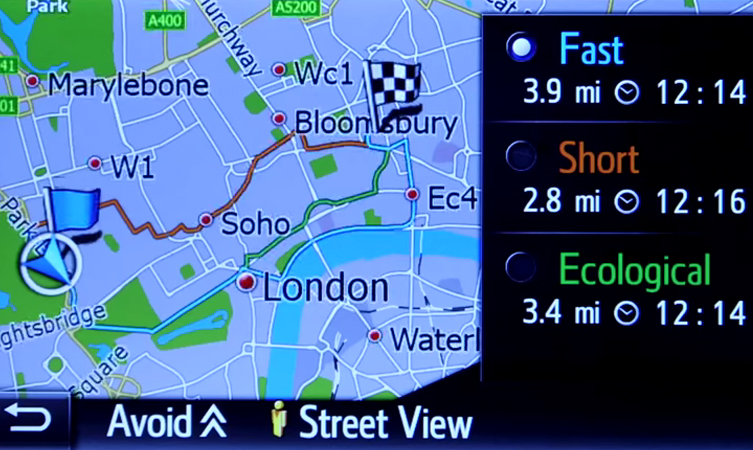




Can someone help? My husband left the light inside the car on for a week whilst our car was parked at the airport which completely drained the battery and everything… Now the car works fine; however. Since then I have been unable to turn off the navigation system. I click ‘off’ or try and turn on the audio, the screen with the sat nav just comes back on. Even when I’ve turned off the engine. I tried looking in the user guide but there’s nothing of the sort.. Any ideas?
Hi Adam
Thanks for your post.
Very sorry to hear of the problem you have experienced with your car and we did run this past our technical team. In these circumstances they have recommended that you contact your local Toyota dealer to check your car for you. If you are unsure as to the location of your nearest dealer then we do have a dealer locator here. http://www.toyota.co.uk/
Hope this helps.
Can you change the voice on the sat nav? I find a man’s lower tone easier to hear.This is what I had on my Tom Tom start 60 device.
Hello Ruth
Thanks for your post.
Sorry to have to say that the voice cannot be changed on the Toyota Touch 2 system but we do appreciate your feedback about this.
Let us know if you have any other queries.
What a shame as the timbre of her voice is high and even with my hearing aids its difficult to pick up everything she says
Thank you for the reply Ruth.
We pass this back to our product team and make sure they are aware of this for future reference.
why has the sat nav on my 2012 avensis stopped giving me voice guidance
Hi Peter
Thanks for your post.
Check the volume setting first (go into Settings then General and you will then see volume controls). If no joy after that then you may need to stop by your local dealer. Let us know how you get on.
s you suggest, I’ll get in touch with the dealer. Peter
Hi Peter
Thanks for letting us know.
Hi
How do switch off the voice guidance on the sat nav. I’ve reduced the volume down to “0” in the general settings but it doesn’t make any difference.
Hi Chris
Thanks for your post.
Just to clarify, when you switch the volume setting to zero, can you still hear the voice or does the music mute as if the voice was speaking?
Hi, When I use the web portal to set up a trip, give the trip a name and then search for a post code, why does the post code appear on the car sat nav rather than the name when I download? Rather frustrating as it means I have to remember the post code destination rather than the name of the trip. Using 4.3.0L.
Hi David Ive tried it again and managed to turn the voice guidance off by using the audio volume knob on the unit as the guidance was talking. It did not affect the radio volume. I’ve re checked the guidance volume settings on the display and that was also at zero. It seems to have done the trick.