Toyota Touch & Go helps you get to your destination with only the push of a couple of buttons. In this video we show you how to get the most out of your sat-nav.
Press MAP NAV
The blue arrow on the screen represents your Toyota and shows where it is on the map and which way it is facing.
To set your destination:
Press NAV
Select ENTER DESTINATION
Enter the destination’s street name or postcode
Press CALCULATE ROUTE
The system will give you the option to choose from three routes – FAST, SHORT or ECOLOGICAL.
You also have the option to avoid motorways, toll roads, tunnels or ferries/car trains when you select AVOID.
Point of Interest search
One of the Touch & Go’s most useful features is the Point of Interest search. Banks, restaurants, petrol stations, schools, museums, coffee shops – there are over six million to choose from.
Press ENTER DESTINATION
Press POI – Point of Interest
Select CATEGORY, NAME or MAP
Follow the on-screen instructions to navigate to your point of interest.
Toyota Touch and Touch & Go How to videos:
How to pair your phone
How to make a call and access your phone book
How to play music via Bluetooth or a USB device
How to register your Touch & Go system
How to send and receive a text message
How to carry out an online search
How to send directions to your car
By Iain Reid
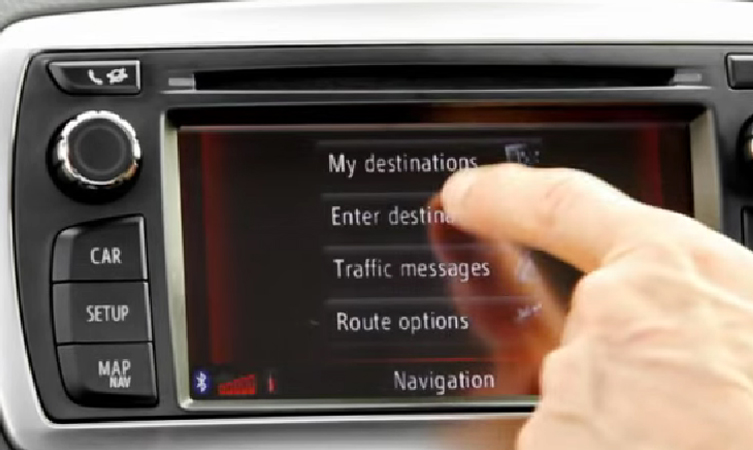




Hi there, I know the Toyota Touch 2 multimedia with Go Navigation has the option to show Speed Cameras – Is it possible to have an audible warning as well ??
Thanks Bob
Hello Robert
Thanks for your post.
You can have the audible warning as well. It gives a beep as you approach and beeps again as you are about to pass. If you mute the voice, it mutes the beep as well.
Hope this helps.
Thanks for the info David – very helpful
Regards Bob
I am getting a new auris hybrid icon excel on sept 1st on the sat nav how do I correct a wrongi
Item I have logged in and how do I delete a route when it is finished with
Hello Derek
Thanks for your post and hope you are looking forward to getting your new car.
You can correct any wrong item entered by using the “back” arrow and you will also be able to delete destinations from your system. You can do this via the Navigation screen then clicking into My Destinations. Then go to “Stored List” and you will see the option to delete the contact.
Hope this helps for now and let us know if you have any other questions.
How do I change kilometres into miles and how do I change the voice on my Toyota touch and go.
Hi Azad,
To change km measurements to miles, you need to do the following:
Press the ‘Set up’ hard button.
Touch ‘General’.
Scroll down to the second page.
Select ‘Unit of measurement’. Change this to miles.
Unfortunately you cannot change the voice on your Toyota Touch and Go unit.
Hope that answers your questions.
Will
The touch & go blue tooth has voice rec on the steering wheel but I can’t get it to work I have I phone 5s when you press it it say can not connect
I have the touch & go I also have I phone 5 s I can’t get the voice rec to work it just says unavailable
Hi Lucy
Thanks for your post.
We have checked this with our technical team and we can confirm that voice recognition is not available on Touch and Go only Touch and Go +. The voice recognition button will be on the steering wheel of all grades of model should a customer order this specification.
Hope this helps clarify but let us know if you have any other questions.