Imagine if there was one place where you could manage everything to do with your car – book a service, get reminders for tax and insurance, send journey plans direct to your in-car navigation ahead of time, check the owner’s manual, and much more. Well, there is, and it’s called MyToyota.
MyToyota (www.toyota.co.uk/mytoyota) is our dedicated customer portal, but personalised just for you. Once registered on MyToyota, you can associate up to five different Toyotas with your account which makes it ideal for the many multi-Toyota families out there.
How does MyToyota work? It’s split into different sections to help you easily find the information you need or to perform tasks like booking your car in for a service at your preferred Toyota dealer or setting up the route for your next family holiday.
To explain the registration and log-in process, and to get an overview of what MyToyota has to offer, we’ve prepared this short video introduction:
The sections of MyToyota are as follows:
The My Vehicle area is where you register and view records or set reminders for your Toyota vehicles. Reminders include service bookings, and renewals for insurance, tax, MOT (where applicable) and roadside assistance. You can also view your vehicle’s entire Toyota service history, and access details of your multimedia system and other vehicle features.
Access the MyToyota Journey Planner to set up routes and send them directly to your Toyota’s Touch 2 with Go or Touch 2 with Go Plus in-car navigation system. To set up this feature, follow the instructions on the website.
The e-Store is where you’ll find a range of apps and connected services that you can download to your Toyota’s in-car multimedia system. Here you’ll also be able to download software updates and purchase map updates for your navigation system.
Once you’ve set up your preferred dealer on MyToyota, head to the Online Service Booking area to book your vehicle in for a service.
The Owner’s Manual section is where you can find the correct owners manual for your specific Toyota and its factory-fitted multimedia system. Even though every Toyota is intuitively designed so that you can just get in and drive, you’d be surprised at some of the lesser-known features and tips that are contained within the owner’s manual!
Information in this article was correct at the time of publication.
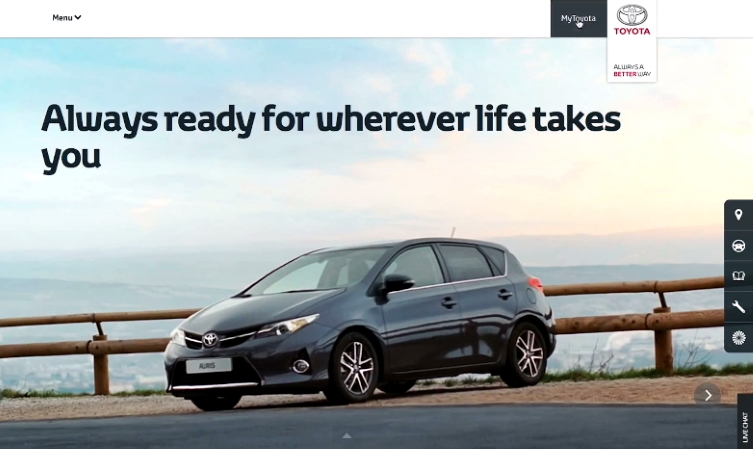


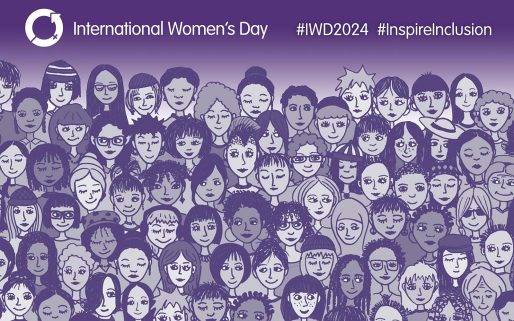

Toyota Prius 1.5, 2006. When I entered the VIN, it says the owner’s manual can not be found.
How can I get one?
Hi Suraj,
Please provide your vehicle registration so we can look into this for you.
Thanks.
Ld07pku please can someone call me
Hi Tia,
Have you been able to get in touch with your Toyota Centre?
Thanks.
Hi
IF I CHANGE CAR REGISTRARION PLATE TO A CHERISED PLATE DOES MyT app and service plan get updated
Hi there,
Our Customer Service Team or your Toyota Centre will both be able to look into this for you.
Thanks.
so are you referring to customer team for answer
Hi there,
You can contact our Customer Service team here – https://www.toyota.co.uk/help-centre/email-us
Or as mentioned, your Toyota Centre can also look into this.
Whichever is most convenient for you.
Thanks.
Rav4 2019-2021 Hybrid
how much is a replacement armrest centre console lid ?
What is the part number ?
Thanks
Hi there,
Please provide your vehicle registration so we can look into this for you.
Thanks.
EJ69UGO
Thanks
Hi there,
The part number is 58810-42060-C1.
Your Toyota Centre would be best place to advise on costs.
Thanks.
could you give me price as cant get through to parts centre locally
Thanks
Hi there,
The Armrest Centre Console lid is not available as a separate part.
Therefore, the price of a replacement Console Box Assembly is £1,192.54 including VAT.
Please contact your Toyota Centre for information on ordering and getting this fitted.
Thanks.
How do i update the navigation system in my chr 68 plate.
Hi Anthony,
Our Multimedia Team would be best placed to assist you with this query.
You can contact them here – https://fal.cn/3eeaN.
Thanks.
I have 2 issues in trying to use My Toyota to register my new Yaris Cross.
1. In “Register my Multimedia”, none of the console options displayed match my car
2. In “Connect my Car”, after being prompted to start my car, the screen is stuck on the ‘waiting’ screen even after waiting a couple of minutes after starting the car.
Hi Andy, thank you for your comment.
Congratulations on your new Yaris Cross, we hope you are enjoying it so far. For help with the multimedia, please get in touch with our Connectivity Team here: https://fal.cn/3lnsC
Thanks
How can I update Toyoto Highlander 2019 maps on navigation system?
Hi Bill, thanks for your comment.
We can only advise on UK vehicles. You’ll need to contact Toyota in your local area directly.
Thanks.
I have had 3 toyota prius and love them but the one thing i don’t like is that the passenger seat does not have height adjustment.
My wife has a bad back and needs to be sitting higher,can you help.
Hi Sean, thanks for your comment.
We’re sorry to hear this. We’ll pass your feedback along to our product team for future consideration.
Thanks.
Hi I tried to connect my phone via USB to the auto android system but it doesn’t work ,any ideas how it can be done ,I’ve got a compatible device thanks
Hi Pete,
Thanks for your comment.
Please provide your vehicle registration so we can look into this for you.
Thanks.
WG68OOW
Hi Pete,
Our system is showing that this vehicle does not come with Android Auto.
Thanks.
Hi. I have just paid £119 for three years of map updates but despite having followed the instructions provided the update will not work. Firstly the instructions say to download the file to a USB Drive that is formatted in FAT32 format. The file size I have to down load is 6GB in size and FAT32 is restricted to 4GB file sizes so not sure how that works! Formatted the USB Drive to FAT instead and successfully downloaded Map update but when plugging the USB Drive into the car nothing happens. This has been very frustrating, could somebody advise me how you are meant to update your maps on the RAV4 Toyota Touch and Go Navigation system. Vehicle registration number is WA66 VZE.
Hi Anthony,
Thanks for your comment.
Our Multimedia and Connectivity Team would be best placed to assist you with this query.
You can contact them here – https://fal.cn/3eeaN.
Thanks.